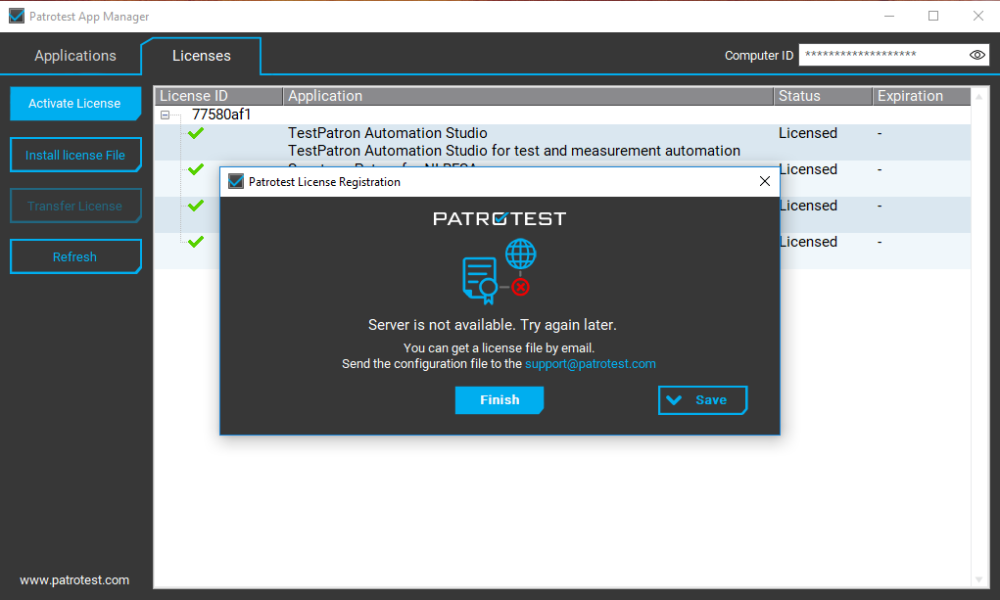How to Activate Your License Without an Internet Connection
If you have poor or no internet connection, the corresponding error message will appear during the license activation process. In this case, click on the “Save” button to download the configuration file of your license. Then, send the configuration file to our support team at “support@patrotest.com” and we will provide you with the corresponding license file.
After receiving the license file, launch Patrotest Application Manager and go to the “Licenses” tab. Then, click on the “Install License” button and upload the license file from your device. Once the license is successfully installed, the corresponding notification will indicate so.
If you experience any errors during the license installation process, you can send your error log files to “support@patrotest.com” and we will look into the issue. Alternately, you can submit a support ticket at our service desk.