Table of Contents
Template Editing Rules/Requirements
Data to the template can be imported in two ways:
- $var_name$ - variable with $$
- Bookmarks
Data in the following formats can be imported: number, picture, date, string, boolean, etc.
The values can be formatted according to the program settings or by using formatting strings in the template. Data can be inserted in any locations: headers, tables, strings, etc.
$var_name$
$var_name$ - variable in $$ that will be replaced with the formatted value. All $var_name$ with the same names will be replaced in all parts of the documents. Library uses current font settings of the $var_name$ during the filling. For example, if there are several variables with the same names but with different fonts, each variable uses its particular font settings.
$var_name%%m.%d.%y%$
$var_name%%m.%d.%y%$ - variable with a formatting string.
There are some cases when users need to fill the current data in different parts of the report with different formats. For example: 01.01.20018 or 01/01/18.
Bookmarks
Set the bookmark to be visible in the MS Word settings.
Bookmarks have two styles:
- Simple
- Ranged – select range of the text
A simple bookmark is filled by values beginning from the right.
A range bookmark is filled by values beginning from the right bracket.
The text in the brackets will be deleted from the report if there is no import. It’s very useful when customers use big templates with a lot of fields and tables which can be deleted if not filled.
Description
There are four options available for value placement:
| Name | Description | Example |
|---|---|---|
| variable | Text designation of the variable enclosed by '$' $var_name$ - any phrases in $$ will be replaced with string data or picture\pictures. All $var_name$ with the same names will be replaced in all parts of the template. Font formatting settings will be saved | $var_name$ |
| formatted variable | A variable with string format. A string formatted variable overwrites the software settings. $var_name% %m.%d.%y%$ - variable with string format. Very useful when you need to fill current date in various parts of the doc using different formats: 01.01.20018 or 01/01/18. | $var_name% %m.%d.%y%$ $var_name% %X%$ |
| bookmark | You can use Word bookmarks to import data into the protocol. Two modes of the data import are available: -String -Cell in table Place bookmark with the string mode in any part of the template to export values from the software. “Cell in table” is used to fill several closed cells in any table. Set the bookmark to be visible in the MS Word settings | 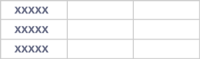 |
| ranged bookmark | A ranged bookmark is a part of the text selected by a bookmark. It will be deleted if there is no data imported from the program. Two modes of the data import are available: -String -Line in table It is very useful when you want to use a single template for different tests. If a table is empty, it will be deleted. | Text will be deleted in case no there is no import: Table name  |
You can find all available variables\bookmarks and format strings in the “Report Data” settings within the software.
Examples
| Variables\bookmarks | Description |
|---|---|
| $TR_Number$ | String with a value format specified in the software |
| $TR_Number%UW%$ | String with a value format specified in the template |
| $TR_Date$ | Date with the format specified in the software |
| $TR_Date% %x%$ | Custom format in the template |
| $TR_Date% %d %B %Y%$ | Custom format in the template |
| $final_judgment$ | Boolean value with the format specified in the software |
| $final_judgment%“Pass”; “Fail”%$ | Custom boolean format in the template |
You can view an example of a protocol template: demo_template_example.docx