Table of Contents
Customizable Table
The Customizable Table allows users to configure the fields required for the protocol, for example, to describe a DUT or a customer. Also, it is often necessary to add new fields to the software without recompiling.
The Customizable Table supports various types of data: numbers, dates, strings, list boxes, boolean values, etc. You can edit the table using the built-in text editor.
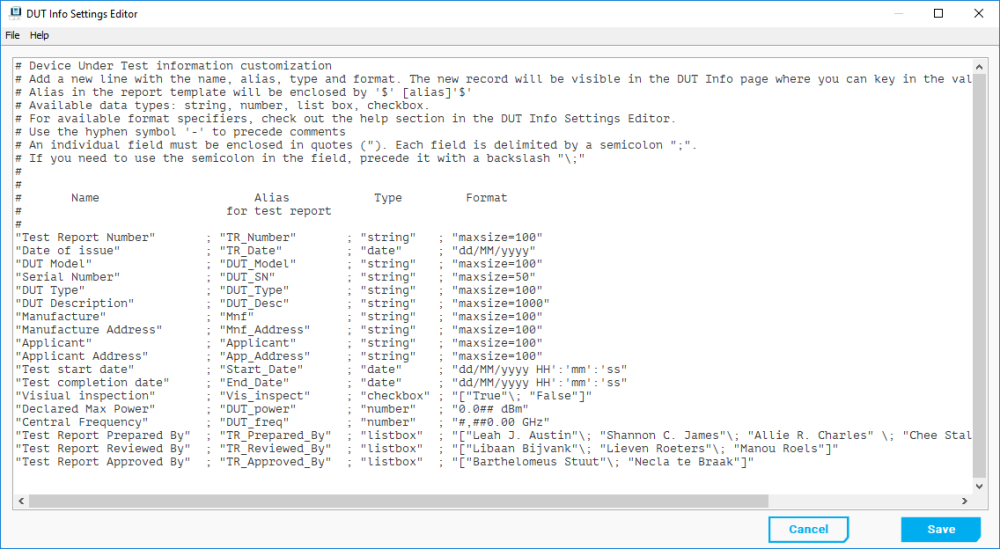
Syntax of the Customizable Table Configuration File
The table configuration is specified in the corresponding text file. Each new line in the file represents a new entry in the table. Each line should contain the following four columns:
- Name - The name is used to refer to the user interface;
- Alias - Alias is used to import data into the report;
- Type - Indicates the type of data. Available data types: strings, numbers, list boxes, checkbox, etc.;
- Format - Defines the format of the value.
An individual field must be enclosed in quotes (“). Each field is delimited by a semicolon ”;“.
If you need to use the semicolon in the field, put a backslash before it “\;”
”#“ - is used for making comments.
Config File Example
# Name Alias Type Format # for test report # "Test Report Number" ; "TR_Number" ; "string" ; "maxsize=100" "Date of issue" ; "TR_Date" ; "date" ; "dd/MM/yyyy" "DUT Model" ; "DUT_Model" ; "string" ; "maxsize=100" "Serial Number" ; "DUT_SN" ; "string" ; "maxsize=50" "DUT Type" ; "DUT_Type" ; "string" ; "maxsize=100" "DUT Description" ; "DUT_Desc" ; "string" ; "maxsize=1000" "Manufacture" ; "Mnf" ; "string" ; "maxsize=100" "Manufacture Address" ; "Mnf_Address" ; "string" ; "maxsize=100" "Applicant" ; "Applicant" ; "string" ; "maxsize=100" "Applicant Address" ; "App_Address" ; "string" ; "maxsize=100" "Test start date" ; "Start_Date" ; "date" ; "dd/MM/yyyy HH':'mm':'ss" "Test completion date" ; "End_Date" ; "date" ; "dd/MM/yyyy HH':'mm':'ss" "Visiual inspection" ; "Vis_inspect" ; "checkbox" ; "["True"\; "False"]" "Declared Max Power" ; "DUT_power" ; "number" ; "0.0## dBm" "Central Frequency" ; "DUT_freq" ; "number" ; "#,##0.00 GHz" "Test Report Prepared By" ; "TR_Prepared_By" ; "listbox" ; "["Leah J. Austin"\; "Shannon C. James"\; "Allie R. Charles"]" "Test Report Reviewed By" ; "TR_Reviewed_By" ; "listbox" ; "["Libaan Bijvank"\; "Lieven Roeters"]" "Test Report Approved By" ; "TR_Approved_By" ; "listbox" ; "["Barthelomeus Stuu"\; "Necla te Braak"]"
Number Formatting
Number formats can be divided into two categories:
- Standard formats - common formats which have short codes for easier use;
- Custom formats - codes that ca be customized, including custom suffixes, format widths, etc.
Even with formatting, numbers do not need to be entered in that particular format - they will be automatically converted to the appropriate format.
Standard Formats
These are taken from the formatting strings for .NET platform. They always follow the format of one letter (specifying the format), followed by 0-2 decimal digits specifying the width. If no width is specified, the default one is used.
| Specifier Character | Name | Description |
|---|---|---|
| “E” or “e” | Exponential | Result: Exponential notation Width specifier: Number of decimal digits Default width: 6 |
| “F” or “f” | Fixed point | Result: Integral and decimal digits with optional negative sign. Width specifier: Number of decimal digits. Default width specifier: Locale-specific |
| “N” or “n” | Numeric | Result: Integral and decimal digits, group separators, and a decimal separator with optional negative sign Width specifier: Desired number of decimal places Default width specifier: Locale-specific |
The Exponential ("E") Format Specifier
The exponential (“E”) format specifier formats the number as ”-d.ddd…E+ddd“ or ”-d.ddd…e+ddd“, where each “d” indicates a digit (0-9). The string starts with a minus sign if the number is negative. Exactly one digit always precedes the decimal point. The width specifier indicates the desired number of digits after the decimal point. If the width specifier is omitted, a default of six digits after the decimal point is used. The number will either be padded with zeros, or rounded to that many decimal places if needed. The case of the format specifier indicates whether to prefix the exponent with an “E” or an “e”. The exponent always consists of a plus or minus sign and a minimum of three digits. The exponent is padded with zeros to meet this minimum, if required.
The following properties depend on the culture / locale of the machine:
- Decimal separator
Examples of formatting the value using the “en-US” locale:
- 15.0127 using “E” format → 1.501270E+001;
- 15.0127 using “E4” format → 1.5013E+001;
- 15.0127 using “e10” format → 1.5012700000e+001;
- 15.0127 using “E” format (“fr-FR” locale) → 1,501270E+001.
The Fixed Point ("F") Format Specifier
The fixed-point (“F”) format specifier converts a number to a string of the form ”-ddd.ddd…“ where each “d” indicates a digit (0-9). The string starts with a minus sign if the number is negative. The width specifier indicates the desired number of decimal places. If the width specifier is omitted, the number of decimal places is locale specific, by default 2. The number will either be padded with zeros, or rounded to that many decimal places if needed. If the width is 0, the number is effectively rounded to an integer.
The following properties depend on the culture / locale of the machine:
- Decimal separator;
- Number of decimal digits (if not explicitly stated in the format).
Examples of formatting the value, using the “en-US” locale:
- 15.0127 using “F” format → 15.01;
- 15.0127 using “F3” format → 15.013;
- 15.0127 using “F6” format → 15.012700;
- 15.0127 using “F0” format → 15;
- 15.0127 using “F” format (“fr-FR” locale) → 15,01.
The Numeric ("N") Format Specifier
The numeric (“N”) format specifier converts a number to a string of the form ”-d,ddd,ddd.ddd…“, where ”-“ indicates a negative number symbol if required, “d” indicates a digit (0-9), ”,“ indicates a group separator, and ”.“ indicates a decimal point symbol. The width specifier indicates the desired number of digits after the decimal point. If the width specifier is omitted, the number of decimal places is defined by the current locale.
The following properties depend on the culture / locale of the machine:
- Decimal separator;
- Group separator;
- Number of digits per group;
- Number of decimal digits (if not explicitly stated in the format).
Examples of formatting the value, by default using the en-US locale:
- 15617.0127 using “N” format → 15,617.01;
- 15617.0127 using “N3” format → 15,617.013;
- 15617.0127 using “N6” format → 15,617.012700;
- 15617.0127 using “N0” format → 15,617;
- 15617.0127 using “N” format (“sv-SE” locale) → 15 617,01.
Custom formats
Custom formats can be used if additional customization is necessary. A custom format consists of the numeric part, which specifies how the number itself is formatted, and the optional prefix and suffix, which specify the text to precede or follow the number. The numeric part consists of:
- Digit 0 - denotes a digit of the number. If the number does not have a digit at that place, it will be padded with a zero;
- Unordered List ItemCharacter ”#“ - denotes a digit of the number. If the number does not have a digit at that place, it is skipped;
- Character ”.“ (dot) - denotes the decimal point in the number. If there is no decimal point in the format, the number is rounded. The decimal point is not printed if no digits are written after it. The actual character of the printed decimal point is dependant on the locale. The number of “0” and ”#“ characters on the right of the decimal point specify minimal and maximal numbers of the decimal places. The number of “0” characters on the left of the decimal point specify the minimal number of integral digits. The number of ”#“ characters on the left is irrelevant, since number will never have its integral digits removed;
- Character ”,“ - denotes a number group separator. The presence of this character signifies that the number should be divided into groups for easier reading. The actual sizes of the group and the group separator character is dependant on the locale (usually it is every third digit);
Note: this character must not be the last character before the decimal point (e.g. ##,.0) or at the end of the numeric part if there is no decimal point (e.g. ###0,). Other than that, the position of the character has no influence on the formatting, only it’s presence in the format.;
- Characters “E” or “e,” followed by optional ”+“ or ”-,“ followed by at least one “0” digit signify that the number should be presented in exponential notation. The case of the first letter signifies which case should the notation be written in. If a ”+“ sign follows the “E” or “e,” a sign of the exponent is always printed, otherwise if there is a ”-“ or no sign, only the sign of the exponent will be printed (if it is negative). The number of “0” characters signifies the minimum number of digits in the exponent which will be padded with zeros if needed.
| Format | Explanation | Examples |
|---|---|---|
| 0 | Just the integral part of the number, at least one digit. | 15.0127 → 15 |
| 00000 | Just the integral part of the number, with at least 5 digits, padded with zeros if needed. | 15.0127 → 00015 123456 → 123456 |
| 0.### | Number with 0-3 decimal digits. Note: if there are no decimal places, the decimal point is not printed | 15.0127 → 15.013 15.1 → 15.1 15 → 15 |
| 0.0## | Number with 1-3 decimal digits. Since there is always at least one digit after the decimal point, it is always printed. | 15.0127 → 15.013 15.1 → 15.1 15 → 15.0 |
| #,##0.00 | Number with 2 decimal places, and with group separators inserted. | 15 → 15.00 15000 → 15,000.00 12345.678 → 12,345.68 |
| 0.###E-0 | Exponential notation with one integral digit, and up to 3 decimal digits, with no exponent padding. | 15 → 1.5E1 15.1 → 1.51E1 15.0127 → 1.501E1 |
| 0.###E+0 | Exponential notation with one integral digit, and up to 3 decimal digits, with no exponent padding. The + sign will be printed if the exponent is positive. | 15 → 1.5E+1 15.1 → 1.51E+1 15.0127 → 1.501E+1 |
| 0.###E+000 | Exponential notation with one integral digit, and up to 3 decimal digits, with exponent padded to at least 3 digits. The + sign will be printed if the exponent is positive | 15 → 1.5E+001 15.1 → 1.51E+001 15.0127 → 1.501E+001 12345 → 1.235E+004 |
Prefixes and suffixes are inserted within the text before and after the numeric part. All characters should be quoted using either single-quote ' or double-quotes ” characters. The \ character is used to escape other characters (including quotes and backslashes) if they need to be placed inside quoted prefixes or suffixes. While the quotes are not necessary, they are needed if special characters are used in the suffix, and it is recommended to place them anyway.
Examples:
- 0.#####“ K” will append “ K” to the formatted number (note the space inside the quotes, and no space between the number and the quotes. 12.345 → 12.345 K
- “$”0.00 will prepend the dollar sign to the formatted number. 1.234 → $1.23
- “±”0.##“ mm” the “±” sign to the number, and append “ mm”. 17.5 → ±17.5 mm
Due to technical limitations, the prefixes and suffixes must not be misinterpreted as a number - the prefix must not contain digits or “+/-” signs; and the suffix should not start with digits or the “e” or “E” characters if they can be misinterpreted as a continuation of the number.
Prefixes and suffixes can be used to append measurement units to the data: For example, the format of 0.0##“ GHz” will append a GHz unit to the input value: 1.85 → 1.85 GHz.
Note: there is no automatic unit conversion performed: thus, entering a value like “1500 MHz” will format it as “1500 GHz,” ignoring the supplied units. The entered value must be in the correct units.
Date formatting
Dates are formatted by arranging the individual DateTime elements, and the separators in between. For example, the format “dd-MM-yyyy” formats the 16th of August 2018 as 16-08-2018.
DateTime elements are the following:
- d - Day of the month, as either one or two digits;
- dd - Day of the month, as two digits padded with zeros;
- ddd - Abbreviated localized day of the week;
- dddd - Full localized day of the week;
- f…f - The fractional part of the second, rounded to as many characters as f characters (1-7);
- h - Hour, using the 12-hour time;
- hh - Hour, using the 12-hour time, padded with a zero to two digits;
- H - Hour, using the 24-hour time;
- HH - Hour, using the 24-hour time, padded with a zero to two digits;
- m - Minute, from 1 to 59;
- mm - Minute, from 01 to 59, padded with a zero to two digits;
- M - Month, from 1 to 12;
- MM - Month, from 01 to 12, padded with a zero to two digits;
- MMM - Abbreviated localized name of the month;
- MM - Full localized name of the month;
- s - Second, from 1 to 59;
- ss - Second, from 01 to 59, padded with a zero to two digits;
- t - One letter AM/PM specifier, localized;
- tt - Full AM/PM specifier, localized;
- y - Two digit year, not padded with zeros (2008 → 8 and 2018 → 18);
- yy - Two digit year, padded with a zero if needed (2008 → 08 and 2018 → 18);
- : - Localized time part separator;
- / - Localized date part separator;
- ' and “ - Used for quoting special characters;
- \ - Used for escaping the special meaning of the next character.
Other alphabetic characters should not be used. All other characters will be copied to the output verbatim and used as separators. Note: to use ”:“ and ”/“ without localization, quote them using single or double quotes.
Examples:
- yyyy-MM-dd HH':'mm':'ss → 2018-08-16 20:47:13;
- dd/MM/yyyy → 16/08/2018;
- HH':'mm → 20:47;
- hh':'mm tt → 08:47 PM.
Endnotes
Some parts are based on modified .NET Documentation by Microsoft, available at https://docs.microsoft.com/en-us/dotnet, released under the CC BY 4.0 license.
